Discover the top 10 hidden iPhone features that will change the way you use your device. From secret settings to powerful shortcuts, learn how to unlock your iPhone's full potential.
Image source :- https://www.apple.com/in/newsroomThe iPhone is a powerful device with a wide range of features and capabilities. However, many users don't know about the hidden features that can enhance their experience.
In this post, we'll explore 10 hidden iPhone features that you never knew existed.
1. Back Tap
Back Tap is a feature that allows you to tap the back of your iPhone to perform various actions. To enable Back Tap, go to Settings > Accessibility > Touch > Back Tap.
- *Double Tap:* Assign a double-tap action to perform tasks like taking a screenshot or switching between apps.
- *Triple Tap:* Assign a triple-tap action to perform tasks like opening an app or adjusting the volume.
2. Scan Documents
The Notes app has a built-in document scanner that can scan documents and save them as PDFs. To access the scanner, open Notes, create a new note, and tap the "+" icon > Scan Documents.
- *Auto-Enhance:* The scanner automatically enhances the document quality and removes shadows.
- *Save as PDF:* Save the scanned document as a PDF file.
3. Built-in Level
The Compass app has a built-in level feature that can help you hang pictures or shelves straight. To access the level, open Compass and swipe left.
- *Bubble Level:* The level feature uses a bubble to indicate when the surface is level.
- *Precise Measurements:* Use the level to make precise measurements and adjustments.
4. QuickPath Typing
QuickPath typing allows you to type messages quickly by swiping your finger across the keyboard. To enable QuickPath typing, go to Settings > General > Keyboard.
- *Faster Typing:* QuickPath typing allows you to type faster and more efficiently.
- *Accurate Predictions:* The keyboard predicts words and phrases as you type.
5. Night Shift
Night Shift is a feature that adjusts the screen's color temperature to reduce eye strain at night. To enable Night Shift, go to Settings > Display & Brightness > Night Shift.
- *Customizable Schedule:* Schedule Night Shift to turn on and off automatically.
- *Color Temperature:* Adjust the color temperature to suit your preferences.
6. App Library
The App Library is a feature that automatically organizes your apps into categories. To access the App Library, swipe left to the last page of your home screen.
- *Automatic Organization:* The App Library automatically organizes your apps into categories.
- *Easy Access:* Quickly access your apps from the App Library.
7. Siri Shortcuts
Siri Shortcuts allow you to create custom voice commands to perform tasks. To create a Siri Shortcut, open the Shortcuts app and tap the "+" icon.
- *Customizable:* Create custom voice commands to perform tasks like sending messages or making calls.
- *Integration:* Integrate Siri Shortcuts with other apps and services.
8. Built-in Magnifier
The iPhone has a built-in magnifier that can zoom in on objects and text. To access the magnifier, triple-click the side button (or home button on older models).
- *Zoom:* Zoom in on objects and text using the magnifier.
- *Flash:* Use the flash to illuminate objects.
9. Emergency SOS
Emergency SOS is a feature that allows you to quickly call for help in emergency situations. To enable Emergency SOS, go to Settings > Emergency SOS.
- *Quick Call:* Quickly call emergency services with a single press of the side button.
- *Location Sharing:* Share your location with emergency services.
10. One-Handed Mode
One-Handed Mode allows you to use your iPhone with one hand. To enable One-Handed Mode, go to Settings > Accessibility > Touch > Reachability.
- *Reachability:* Use the Reachability feature to access the top of the screen with one hand.
- *Easy Navigation:* Navigate your iPhone with one hand using gestures.
*Conclusion:*
These 10 hidden iPhone features can enhance your experience and make your device more powerful. From secret settings to powerful shortcuts, there's always more to discover on your iPhone.
*Call-to-Action:* Try out these hidden features and discover more tips and tricks to get the most out of your iPhone.
*Optimized Images:*
- Use images with descriptive file names and alt tags.
- Optimize image sizes to reduce page load times.

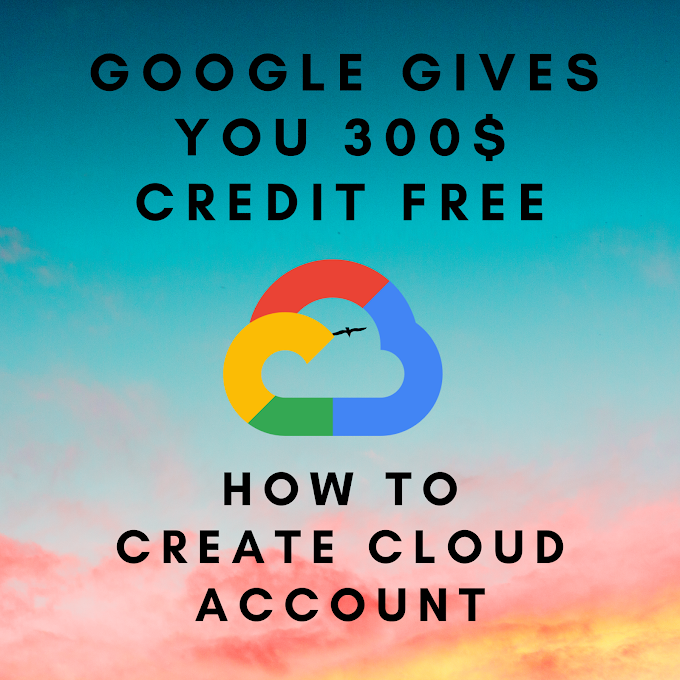





0 Comments
If you have any questions plz comments me i will guide to you.
Emoji